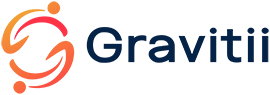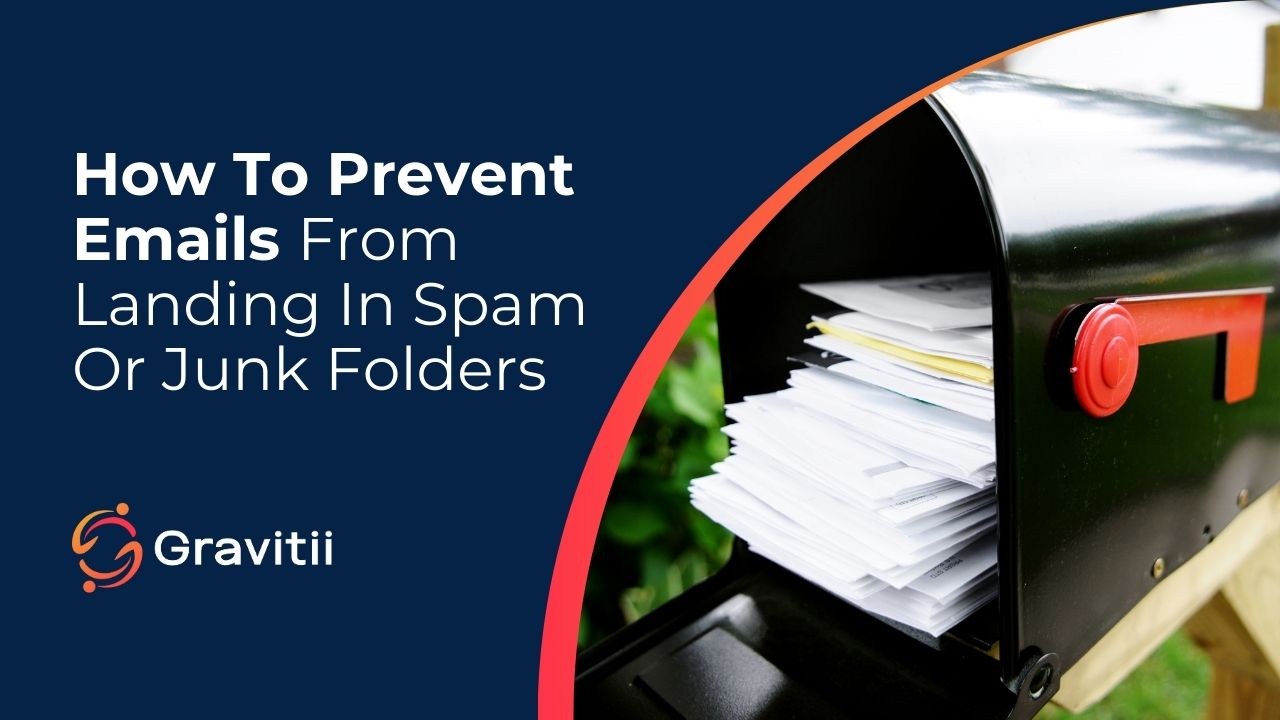Remove an email from Spam
Computer
- On your computer, open Gmail.
- In the main menu, on the left, click More and then Spam.
- Check the box next to the email that you want to remove.
- At the top, click Not spam.
Android
- On your Android device, open the Gmail app.
- At the top left, tap Menu
and then Spam.
- Open the email you want to remove.
- At the top right, tap More
and then Report not spam.
iPhone/iPad
- On your iPhone or iPad, open the Gmail app.
- At the top left, tap Menu
and then Spam.
- Open the email you want to remove.
- At the top right, tap More
and then Report not spam.
Prevent emails from going to Spam / Junk Mail
Marking the email as not spam should prevent future emails from going to the spam folder. You can also add no-reply@gravitii.care to your Google Contacts or create a filter to make sure Gravitii emails do not go to spam in the future.
Remove an email from Spam
Computer (Web)
- On your computer, open Outlook.
- In the main menu, on the left, click Junk Email.
- Open the email you want to remove.
- At the top right of the email, tap More
, then Report, then Not junk.
- Click OK to the “Never send future messages from no-reply@gravitii.care to the Junk folder” popup.
Computer (New App)
- On your computer, open the Outlook (new) app.
- In the main menu, on the left, click Junk Email.
- Open the email you want to remove.
- At the top right of the email, tap More
, then Report, then Not junk.
Computer (App)
- On your computer, open the Outlook app.
- In the main menu, on the left, click Junk Email.
- Right click on the email you want to remove.
- Hover over Junk and click Not Junk.
- In the “Mark as Not Junk” popup, check “always trust email from…” and click OK.
Android
- On your Android device, open the Outlook app.
- At the top left, tap the Outlook icon and then Junk,
- Open the email you want to remove.
- At the top right, tap More
and then Not junk.
iPhone/iPad
- On your iPhone or iPad, open the Outlook app.
- At the bottom, tap on Mail.
- At the top left, tap on your avatar/initials and then Junk.
- Open the email you want to remove.
- At the top right, tap More
and then Not Junk.
Prevent emails from going to Spam / Junk Mail
Marking the email as not spam should prevent future emails from going to the spam folder. You can also add no-reply@gravitii.care to your Contacts to make sure Gravitii emails do not go to spam in the future.
Remove an email from Spam
Computer
- On your computer, open iClould Mail.
- In the main menu, on the left, click Junk.
- Click on the email that you want to remove.
- At the top, click More
and then Move to Inbox.
iPhone/iPad
- On your iPhone or iPad, open the Mail app.
- In Mailboxes, tap Junk.
- Open the email you want to remove.
- At the bottom, tap Move
and then Inbox.
Prevent emails from going to Spam / Junk Mail
Marking the email as not spam should prevent future emails from going to the spam folder. You can also add no-reply@gravitii.care to your Contacts to make sure Gravitii emails do not go to spam in the future.
Remove an email from Spam
Computer
- On your computer, open Yahoo Mail.
- In the main menu, on the left, click on More and then Spam.
- Check the box next to the email that you want to remove.
- At the top, click Not Spam.
Android
- On your Android device, open the Yahoo Mail app.
- At the bottom left, tap Inbox and then Spam.
- Open the email you want to remove.
- At the bottom right, tap More
and then Not spam.
iPhone/iPad
- On your iPhone or iPad, open the Yahoo Mail app.
- At the bottom left, tap Inbox and then Spam.
- Open the email you want to remove.
- At the bottom right, tap More
and then Not spam.
Prevent emails from going to Spam / Junk Mail
Marking the email as not spam should prevent future emails from going to the spam folder. You can also add no-reply@gravitii.care to your Contacts to make sure Gravitii emails do not go to spam in the future.
Remove an email from Spam
Computer
- On your computer, open Proton Mail.
- In the main menu, on the left, click on More and then Spam.
- Check the box next to the email that you want to remove.
- At the top, click Move to inbox (not Spam)
.
Android
- On your Android device, open the Proton Mail app.
- At the top left, tap Menu
and then Spam.
- Open the email you want to remove.
- At the top right, tap Move
and then Inbox.
iPhone/iPad
- On your iPhone or iPad, open the Yahoo Mail app.
- At the top left, tap Menu
and then Spam.
- Open the email you want to remove.
- At the top right, tap More
and then Not spam (move to inbox).
Prevent emails from going to Spam / Junk Mail
Marking the email as not spam should prevent future emails from going to the spam folder. You can also add no-reply@gravitii.care to your Contacts or add it to your allowed senders list to make sure Gravitii emails do not go to spam in the future.